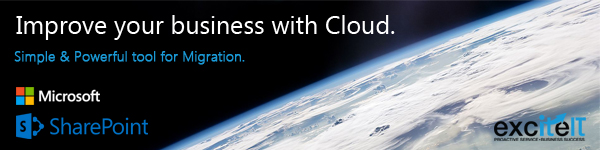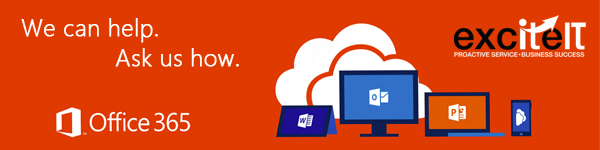If you are looking to take advantage of Microsoft Office 365 cloud suite of products Excite IT can help make your planning process accountable, easier and faster. Our complimentary 365 readiness assessment evaluates the compatibility of your current IT environment with Microsoft Office 365, via the review of your hardware, software and business needs. This non-intrusive assessment provide you with an actionable report that will take the guess work out of your migration decision.
Download a brochure here
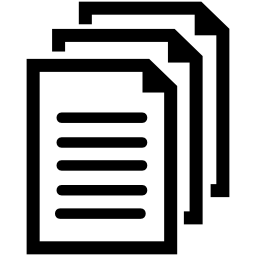
Multiple document editors for awesome team collaboration and document control, within SharePoint Online
When using SharePoint Online in Microsoft Office 365, you now can give permission to as many people as you want to edit your documents. Microsoft have labelled this ‘co-authoring’ and believe it will take collaborating with others to the next level. One awesome difference is you can physically see the changes as they are being made.
To use this function, click on the top right where it says ‘share’. From there you can search and invite people to edit the document. You can also copy the link found in the ‘share dropdown’ and send it to your desired editor via another platform. There is the ability to communicate with all the editors through an ‘email everyone’ function or even ‘stop sharing’.
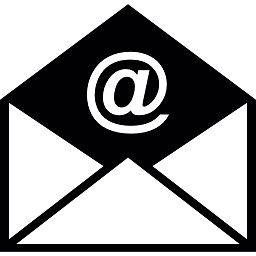
Better email file linking
If your company is using a business edition of Microsoft Office 365 you can take file sharing to the next level by linking files through email. When using Microsoft Office 365’s cloud storage you can use the web version of outlook (Outlook Web App) and instead of attaching the file to your email you can directly link to the file.
Emailing automatically gives the recipient permission to edit, a permission you can adjust. The link function was designed to combat the confusion of multiple versions.
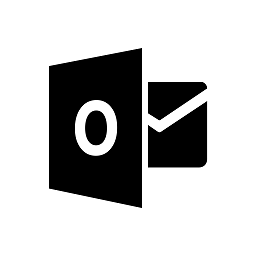
Your notes now noted in your Outlook calendar
Outlook 365 have implemented the ability to migrate your OneNote to-do list or planning project to your Outlook calendar. It has the ability to set up reminders and deadlines to keep you on track.
To create Outlook tasks in OneNote, select the words you would like from your pre-made list of tasks. Then, in the menu that appears, click the Outlook Tasks and choose when you want to be reminded. You can then search in ‘find tags’ for your specific task. Once your task is complete you can click the tag to mark it as complete. This can be repeated to un-mark it.
No more email clutter
Most of you have probably seen the ‘Clutter’ folder in your mailbox with little explanation – well here it is. Microsoft have rolled out a way of deciphering your emails into important, and not so important mail. They have created the folder ‘Clutter’ and it is found under ‘Inbox’. You can start training Clutter today by moving a few less important emails there and it will continue to learn and adapt to your patterns. The messages/emails will be there if or when you decide to review it.
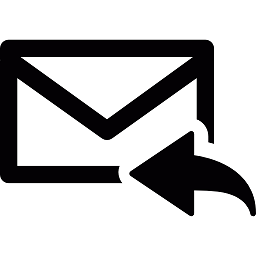
Annoying ‘Reply-all’ conversations a thing of the past
You can now put a halt to the ongoing and annoying ‘reply all’ conversations that you are not interested in. If you click ‘ignore conversation’ it will move all past and future streams straight into the ‘Deleted Items’ folder. It is as simple as choosing an email conversation and clicking on the ‘ignore’ button in the top left navigation bar.
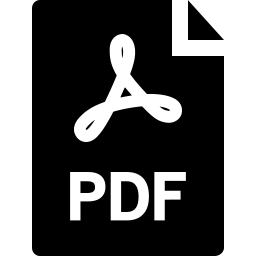
Yeah! Now you can edit a PDF
If someone has sent you a PDF, you can now edit it in a Word document by simply clicking ‘ok’ when it asks you to convert to a word document. It directly copies text and pictures into word, eliminating formatting issues. To use this function, choose your PDF then go to ‘file’ and ‘open in word’ to browse the PDF. Word will then open the PDF content into a new file and you can copy any content you want from there.